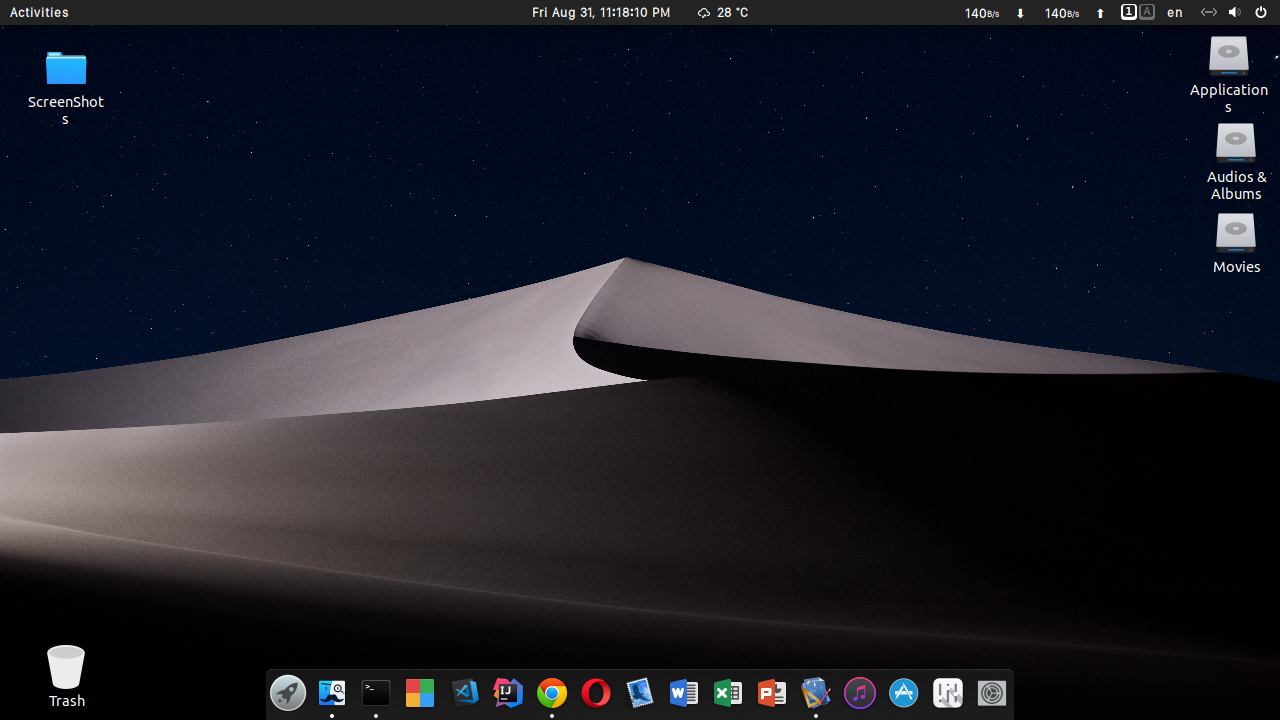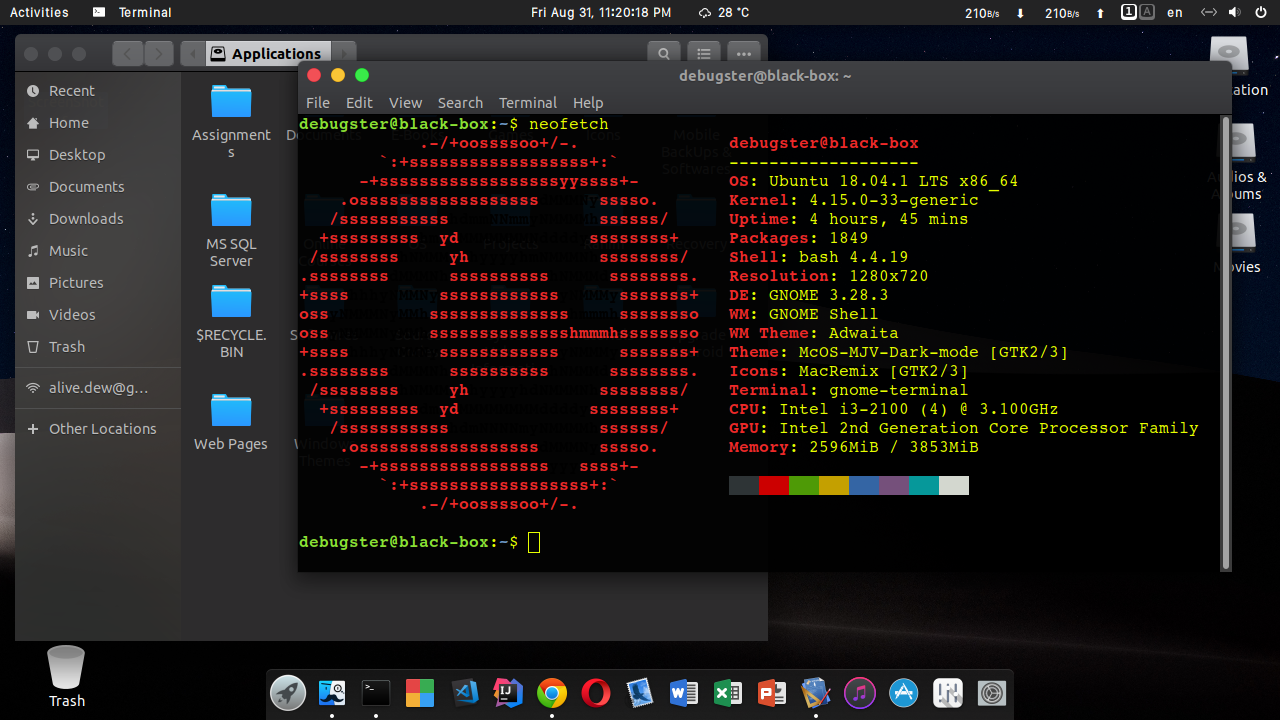Since the script was written specifically for Ubuntu 18.04 which is outdated, so this repository has been archived.
Installing macOS themes on your favourite Linux Distro.
- Operating System : Any Debian based OS like Ubuntu, Kali Linux etc.
- Desktop Environment : Gnome
- Ubuntu 18.04 LTS with Gnome 3.28.2
- Ubuntu 18.04.1 LTS with Gnome 3.28.2
- Kali Linux 2018.2 with Gnome 3.28
- 2 GTK Themes
- 2 Gnome Shell Themes
- 2 Cursor Themes
- 4 Icon Themes
- 2 Wallpapers
- 2 Fonts (For Gnome Shell)
- 1 Plymouth Theme (Optional, only for Ubuntu)
- xterm must be installed in the system. To install xterm, open Terminal and execute:
sudo apt update
sudo apt install xterm- Save this script on your desktop.
-
Don't run this script as sudo.
-
This script will open xterm several times to install some required packages. When promted, enter your password on xterm window.
-
Open Terminal again and execute:
cd Desktop
chmod +x macUbuntu.sh
./macUbuntu.sh- Log Out/Restart your computer.
- xterm must be installed in the system. To install xterm, open Terminal and execute:
sudo apt update
sudo apt install xterm- Save this script on your desktop.
-
Don't run this script as sudo except you are the root user.
-
This script will open xterm several times to install some required packages. When promted, enter your password on xterm window (except root user).
-
Open Terminal again and execute:
cd Desktop
chmod +x macKali.sh
./macKali.shThe installation of boot splash screen is made optional. To install it, follow:
- Open File Manager using root access. Open Terminal and execute:
sudo nautilus- Go to Downloads/Apple-Darwin-For-Plymouth/ folder and Copy darwin folder.
- Go to /usr/share/plymouth/themes/ and Paste.
- Open Terminal again and execute:
sudo update-alternatives --install /usr/share/plymouth/themes/default.plymouth default.plymouth /usr/share/plymouth/themes/darwin/darwin.plymouth 100
sudo update-alternatives --config default.plymouth- After executing the last command, you will be promted with a list of plymouth themes. Enter the id of Darwin plymouth theme.
- Finally execute:
sudo update-initramfs -uIf you like to install Albert Spotlight, you may follow:
- Open Terminal end execute:
wget -nv -O Release.key \
https://build.opensuse.org/projects/home:manuelschneid3r/public_key
sudo apt-key add - < Release.key
sudo apt update
sudo sh -c "echo 'deb http://download.opensuse.org/repositories/home:/manuelschneid3r/xUbuntu_18.04/ /' > /etc/apt/sources.list.d/home:manuelschneid3r.list"
sudo apt update
sudo apt install albertwget -nv -O Release.key \
https://build.opensuse.org/projects/home:manuelschneid3r/public_key
sudo apt-key add - < Release.key
sudo apt update
sudo echo 'deb http://download.opensuse.org/repositories/home:/manuelschneid3r/Debian_Testing/ /' > /etc/apt/sources.list.d/home:manuelschneid3r.list
sudo apt update
sudo apt install albert- After installation, you can open Albert from Menu/Dash and set hotkey to activate albert.
- This is because those applications are installed as snap packages. To verify, execute:
snap list- The snap execution environment doesn't see any of the themes on your system (local or system-wide). So this is somewhat an expected behaviour.
- As a workaround, you may want to remove those snap applications. To remove those, execute:
sudo snap remove gnome-system-monitor
sudo snap remove gnome-calculator- And install their apt versions. To install, execute:
sudo apt install gnome-system-monitor gnome-calculator