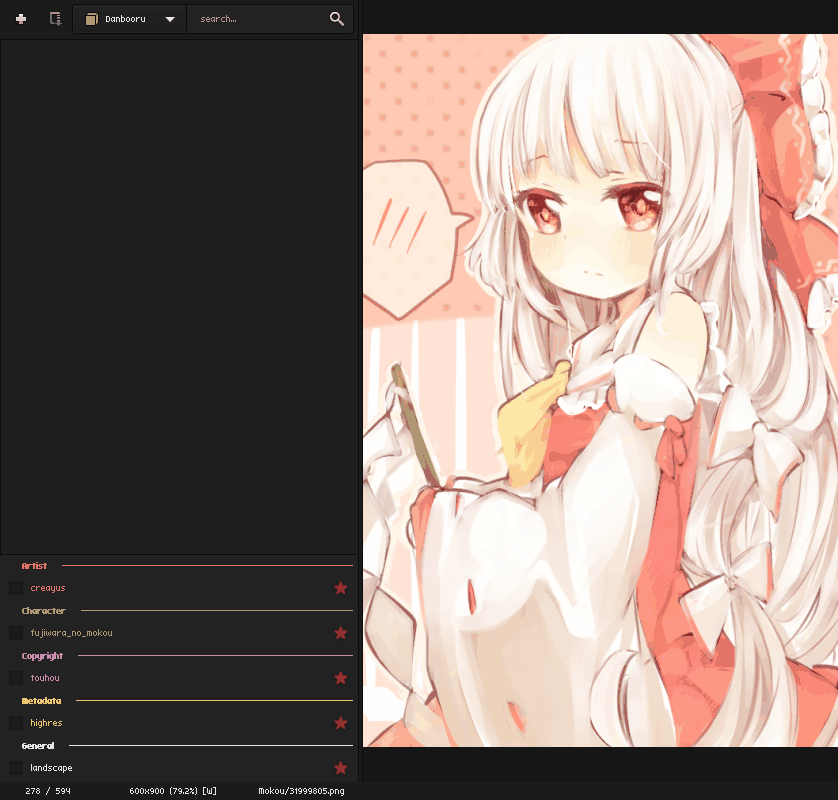A GTK image viewer, manga reader, and booru browser.
- C++ Compiler that supports the C++17 standard is required. (g++ 7, clang 5)
- meson
>= 0.47.0 - gtkmm-3.0
>= 3.22.0 - glibmm-2.4
>= 2.46.0 - libgsic++
>= 2.6.0 - libconfig++
>= 1.4 - libcurl
>= 7.58.0 - libxml2
- gstreamer-1.0
optional- gst-plugins-bad
runtime - gst-plugins-base
runtime - gst-plugins-good
runtime - gst-plugins-vpx
runtime - gst-plugins-libav
runtime - gst-plugins-gtk
runtime
- gst-plugins-bad
- libpeas
>=1.22.0optional - libsecret
optional- gnome-keyring
runtime
- gnome-keyring
- libunrar
optional - libzip
optional
Package names may vary depending on your distro and package manager.
meson setup build
meson compile -C build
sudo meson install -C build
If you don't want to compile with debug symbols replace the first command with:
meson setup build --buildtype=release
ahoviewer
or
ahoviewer file[.zip|.rar|.mp4|.webm|.(supported gdk-pixbuf file)]
Some example and usable plugins can be found at ahodesuka/ahoviewer-plugins
Plugins should be installed into $XDG_DATA_HOME/ahoviewer/plugins, $XDG_DATA_HOME is ~/.local/share by default.
This is %LOCALAPPDATA%\ahoviewer\plugins on Windows.
The .typelib file that is compiled must be installed via ninja install, or you will need to set the
GI_TYPELIB_PATH environment variable to the directory where it is located after compilation.
- My password/API key is not saved after restarting ahoviewer
- See my comment in issue #20
- I get No results found on Danbooru
- Danbooru only allows normal users to use 2 tags, if you have
Maximum post ratingset to anything other thanExplicitit will count as one tag.
- Danbooru only allows normal users to use 2 tags, if you have
- I wish to use a proxy with ahoviewer
- This can be done by setting the
http_proxyandhttps_proxyenvironment variables respectively, this works on both GNU/Linux and Windows. See my comment in issue #61 for details.
- This can be done by setting the
| Function | Key |
|---|---|
| Open File | Control+o |
| Open Preferences | p |
| Close local image list or booru tab | Control+w |
| Quit | Control+q |
| Fullscreen | f |
| Toggle Manga Mode | g |
| Set Auto Fit Mode | a |
| Set Fit Width Mode | w |
| Set Fit Height Mode | h |
| Set Manual Zoom Mode | m |
| Zoom In | Control+= |
| Zoom Out | Control+- |
| Reset Zoom | Control+0 |
| Toggle Menubar | Control+m |
| Toggle Statusbar | Control+b |
| Toggle Scrollbars | Control+l |
| Toggle Thumbnail bar (local image list) | t |
| Toggle Booru Browser | b |
| Hide all (hides the above widgets) | i |
| Next Image | Page Down |
| Previous Image | Page Up |
| First Image | Home |
| Last Image | End |
| Toggle Slideshow | s |
| New Booru Browser Tab | Control+t |
| Save Booru Browser Tab | Control+Shift+s |
| Save Image | Shift+s |
| Save Image As | Control+s |
| Delete Image | Shift+Delete |
| Open Booru Post in Web Browser | Control+Shift+o |
| Copy Booru Post URL to Clipboard | Control+y |
| Copy Booru Image URL to Clipboard | y |
| Copy Booru Image Data to Clipboard | Control+Shift+y |