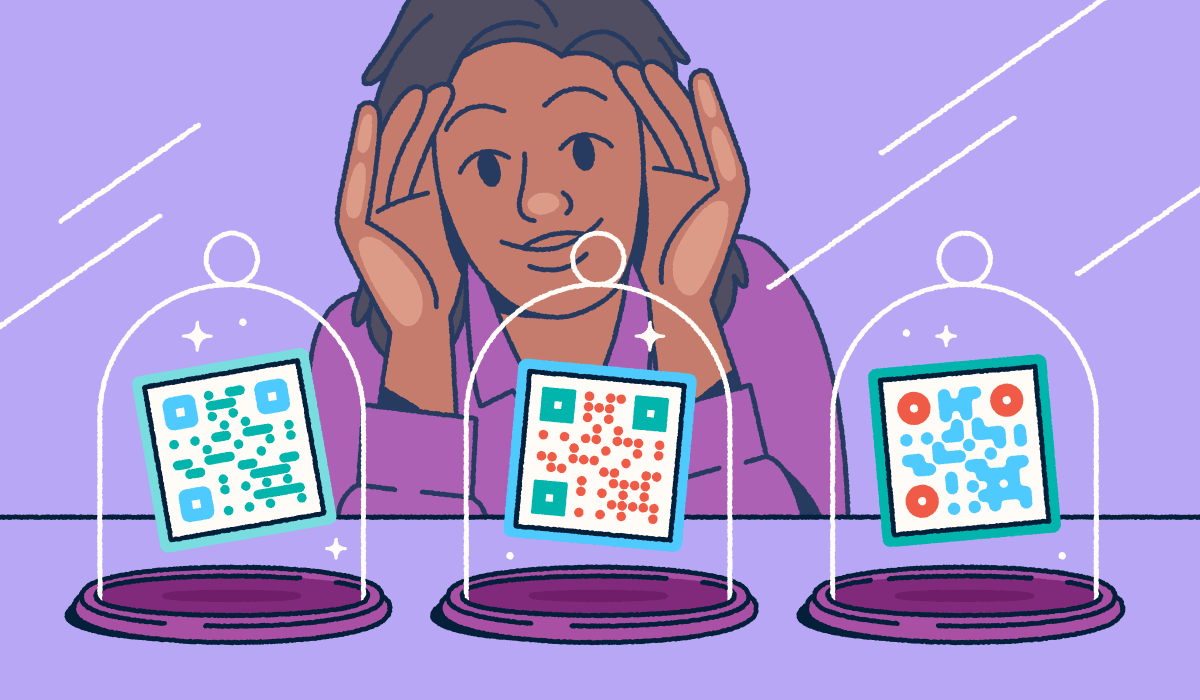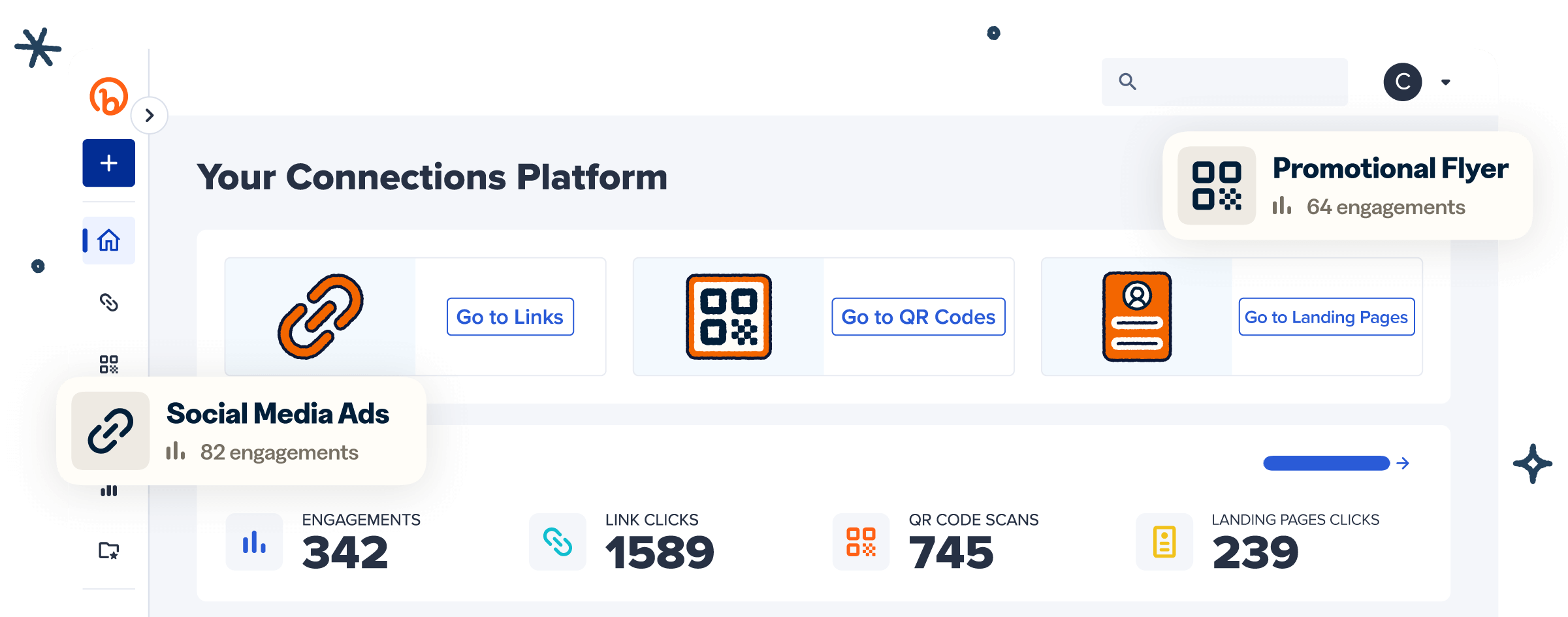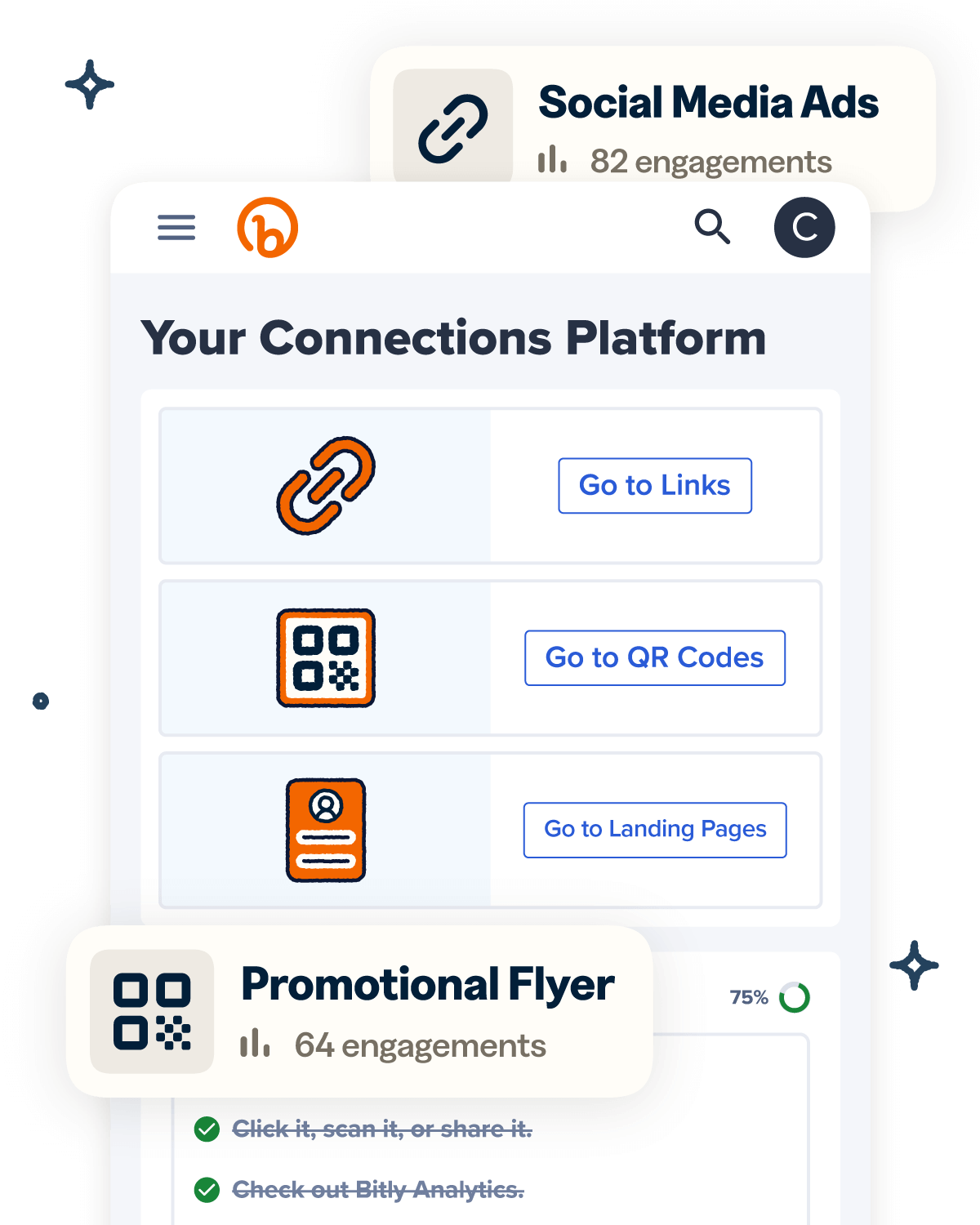Getting people to the right place at the right time is a challenge every business owner, event organizer, and real estate agent knows all too well. Whether you’re hosting a can’t-miss pop-up, guiding clients to an open house, or helping customers find your storefront, sharing clear, convenient directions is essential for driving foot traffic and creating seamless experiences.
That’s where Bitly steps in to make your life easier—and your marketing smarter! With just a few clicks, you can transform any Google Maps link into a sleek, mobile-friendly QR Code that’s perfect for flyers, signage, social posts, and more. Gone are the hassles of clunky URLs and confusing instructions—just instant directions to your exact location, right at your audience’s fingertips.
But Bitly doesn’t stop at convenience. All QR Codes you create are fully trackable, giving you real-time insights into engagement and helping you measure the true impact of your campaigns.
This article will explore how to get the links you need from Google and convert them into convenient QR Codes that make sharing, branding, and user analytics easier than ever.
Note: The brands and examples discussed below were found during our online research for this article
Why share a location with a QR Code?
Almost half of potential customers are willing to pay more to support local businesses, but they can’t do that if they don’t know where you are.
QR Codes are a game-changer when it comes to guiding customers straight to your store, office, event, or display property. Instead of relying on lengthy and confusing directions, you can offer a seamless, one-scan solution that gets visitors exactly where they need to go. It’s a frictionless experience that today’s on-the-go shoppers truly appreciate.
No more copy-pasting complicated links or dealing with the frustration of mistyped addresses—just a quick scan and your audience is instantly connected to the right location in a convenient format on their mobile devices. This flow reduces confusion and boosts the chances that your customers, clients, or guests will actually show up, making every interaction count.
How to create a QR Code for Google Maps using Bitly
Ready to optimize your location branding with a Google Maps QR Code? Let’s look at how to make the magic happen.
Step 1: Find your location in Google Maps
Open Google Maps and type your business name, address, or event location into the search bar. Google will instantly pinpoint it for you. Once you see your specific location, just select the “Share” button to grab a shareable Google Maps URL.
Whether you want to link directly to a pin, a business listing, or even custom step-by-step directions between two venues, Google Maps makes it easy to link to the exact results you need. With the right link in hand, you’re ready to turn it into a powerful, trackable QR Code that drives real-world engagement.
Step 2: Paste the link into Bitly
Log in to your Bitly account (or create an account if you don’t have one). Select Create new and then Shorten a link. Now you can paste that long Google Maps link into our URL shortener. Bitly will generate a sleek, short link that’s perfect for sharing in emails, direct messages, or anywhere text is appropriate.
You can directly generate a QR Code as part of this step by selecting QR Code under “Ways to share.” Customizations like color and logo will be available immediately, with further tailoring options accessible after, depending on your service plan.
Want to make your link even more memorable? Customize the back-half with your business or event name for extra clarity and brand impact. In just seconds, you’ll have a powerful, trackable digital touchpoint.
Step 3: Generate a QR Code from your Bitly Link
Generating a QR Code is still a piece of cake if you don’t select that option when creating your short link in the step above. Just pick Links in the left sidebar, click the title of the link you created, and select Create QR Code.
Codes produced with our QR Code generator are universally scannable, making for effortless sharing online or in print. Tailor your QR Codes with your brand’s colors, logos, and frames, ensuring every scan reinforces your unique identity.
If you’re promoting a one-time event, like a property showing or offsite party, you can use our Dynamic QR Codes to keep your printed marketing materials current for future audiences. Update these hybrid codes with new links when the event concludes, directing future scans to your main location’s address, special participant offers, or a social media landing page.
Step 4: Test and share your Google Maps QR Code
Before pushing your new QR Code out to your fans and potential customers via storefronts, event signs, or property flyers, test it on multiple mobile devices with the Google Maps app for Android or iOS. You can also test it on devices without the app to ensure it provides the right location info via a web browser.
Your Bitly Dashboard will provide real-time data like scan time, device, and location—it’s the perfect spot to instantly track scan activity and capture valuable data in real time. End-to-end testing ensures that both front-end user experience and back-end data collection are seamless, professional, and ready to roll out.
Where to use your Google Maps QR Code
Unlock endless engagement possibilities by placing your Google Maps QR Codes wherever your audience needs directions most!
Small businesses can add them to event invites, restaurant tables, and delivery packaging to make finding your precise location a breeze. Event organizers can boost attendance by featuring QR Codes on open house signage, sidewalk displays, or billboards, while service providers can streamline visits by including them on business cards or appointment reminders.
No matter your industry, QR Codes are a simple, powerful way to enhance the customer experience and eliminate any confusion about where to find you, making every interaction smoother and more successful!
Tips for making sure people can easily use your Google Maps code
Even the most powerful QR Code won’t drive results if your audience can’t see it, scan it, or understand where it leads. Make sure to place your code in a highly visible spot—think eye level, with plenty of uncluttered space and strong contrast to help it stand out.
For best results, pair your QR Code with a clear call-to-action like “Scan for directions” or “Open in Maps” so users know exactly what to expect. Users love the simplicity of QR Codes, but want to understand what the codes will do before deciding to scan. By explaining how you’re making their lives easier, you earn trust and build goodwill before scanning starts.
Always test your code on multiple devices before printing or sharing to ensure a seamless experience for everyone. To boost trust and recognition even more, use Bitly’s branded frames or add your logo when sharing your code across customer touchpoints. These simple steps will help you maximize engagement and make every scan count!
Help people get where they’re going with a Google Maps QR Code
QR Codes make the difference when you need effortless, mobile-friendly location sharing. With just one scan, your customers, clients, or guests can instantly access directions to your business, event, or property—no more confusion, copy-pasting, or mistyped addresses. It’s the simplest way to bridge the gap between online engagement and real-world action.
Bitly makes it incredibly easy to develop scannable, branded, custom QR Code tracking in just a few steps. You can customize your codes to match your brand, monitor engagement with real-time analytics, and ensure every scan leads your audience exactly where you want them to go. Whether you’re promoting a grand opening, hosting a fancy party, or guiding clients to an amazing listing, Bitly’s tools help you deliver a seamless, professional experience.
Ready to make directions simpler and more accessible? Try creating a Google Maps QR Code with Bitly today and see how easy it is to boost engagement and drive real-world results.